The contrast of hate and love has been a constant theme in Baldwin’s work. In “The Dangerous Road Before Martin Luther King”, Baldwin writes, “… Martin Luther King really loves the people he represents and has-therefore– no hidden, interior need to hate the white people who oppose him…” (639). This is a powerful statement. A cycle of racism is really a cycle of bigotry. Eliminating hatred from the cycle simultaneously eliminates racism. Martin Luther King and James Baldwin both preach a gospel of love because both understood that accepting the white man’s description of a black man, is the biggest mistake. It only results in hatred for oneself, which is expressed by hatred for others. This does nothing but continue the cycle of bigotry and racism.
An understanding of true identity is needed (on both sides) in order to get over the disease of hatred. Whites need to have an understanding that they are not superior, and blacks need to see that they are not inferior. This takes the white community opening their eyes to the truth of America, and the role they play. Often, the message stops here, but Martin Luther King addresses the black community as well. He states, “We can’t keep on blaming the white man. There are many things we must do for ourselves” (Baldwin 644). This cycle of racism and bigotry is a two way street, and MLK sees that the black community has an important role in the matter as well. Blacks must replace the hatred in their hearts with love. When true love is found for oneself and one’s community, hatred thrown does not have the same effect. It is seen that what the white community is selling is not something necessary to buy. Internal freedom is received, and hatred for the ones feeding the lies is no longer necessary. It is seen that the hatred thrown is not a reflection of the receiver, but of the giver. When true love for one’s identity is found, true change can come forth.
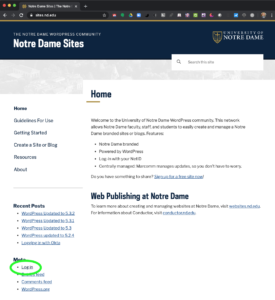
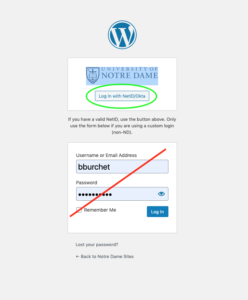
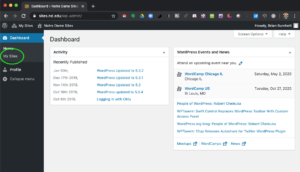
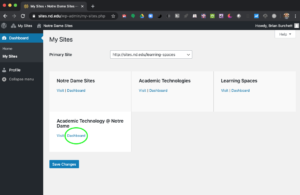
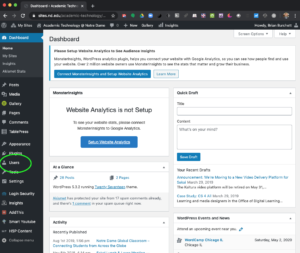
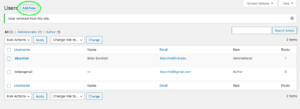
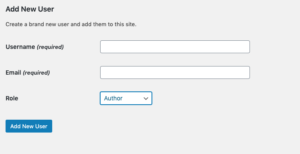
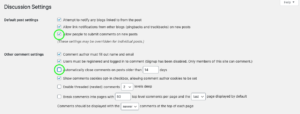
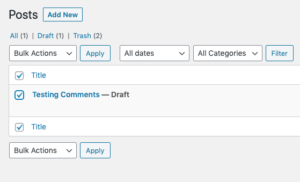
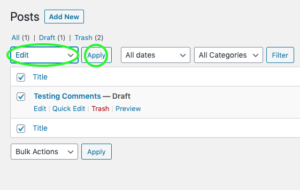
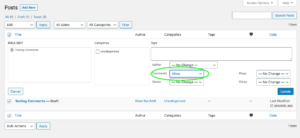
Recent Comments